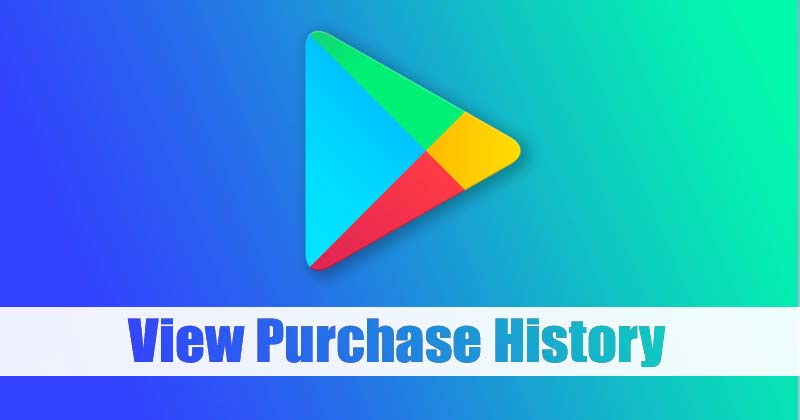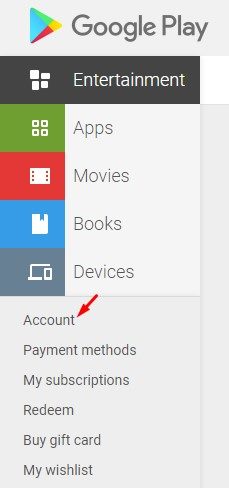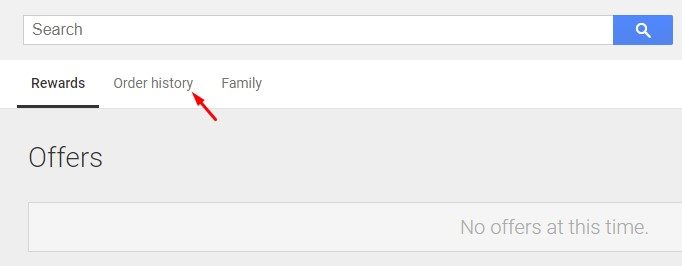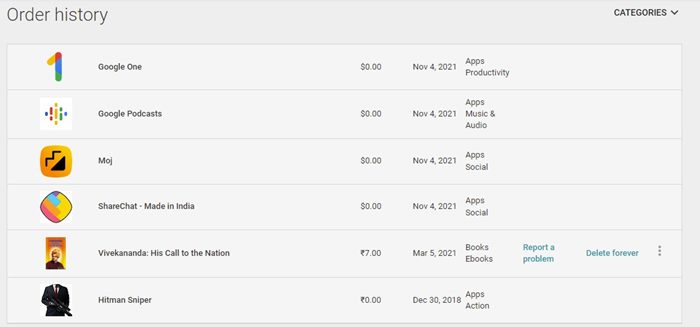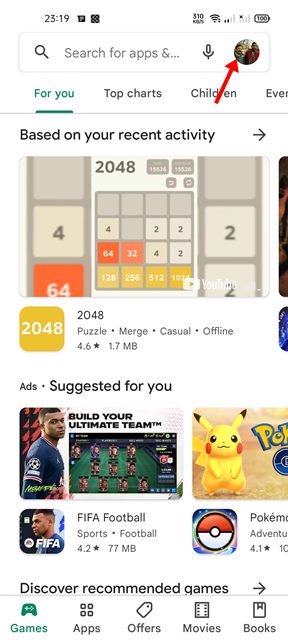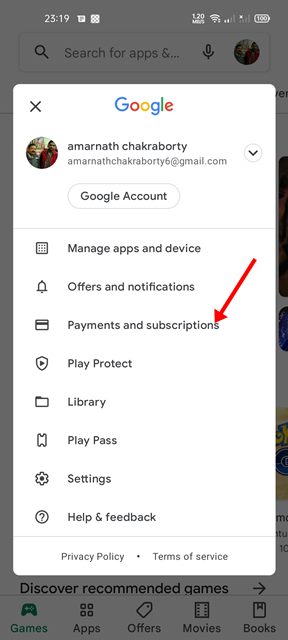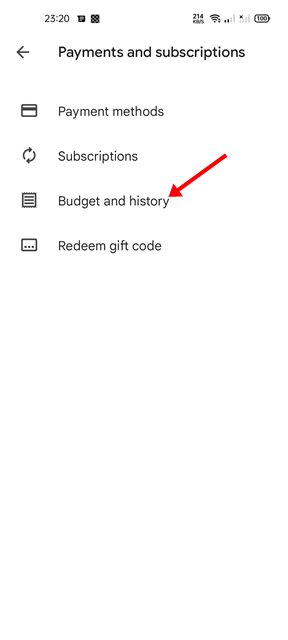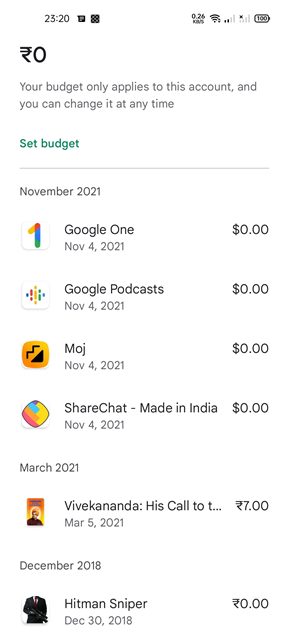If you are a frequent purchaser of apps & games from the Play Store, it can be easy for you to lose track of all the items that you have already purchased. At times, you may want to re-install the apps you have purchased via the Google Play Store. Fortunately, Google makes it easy to find and reinstall all the apps and games you have purchased from the Google Play Store. Hence, in this article, we will share two best ways to view your Google Play Store’s purchase history on Android. Let’s check out.
2 Ways to View Google Play Store Purchase History
Important: Please note that you can only view your purchase history on the Google Play Store; you can’t delete it. Also, the purchase history won’t show you the purchases made via Google Pay.
1) View Google Play Store Purchase History on Desktop
If you are using Windows, Mac, Linux, or Chromebook and wish to view the Google Play Store Purchase history, you need to follow these steps. Here’s how you can view Google Play Store purchase history on your desktop. Let’s check out.
First of all, open your favorite web browser and head to the Google Play Store website. Now login with your Google Account.
On the left sidebar, click on the Account option as shown below.
On the Account page, switch to the Order History tab, as shown below.
On the Order History section, you will find all your Google Play Store purchases.
If you wish to filter the purchase history, click on the drop-down menu located at the top-right corner.
That’s it! You are done. This is how you can view your Google Play Store purchase history on your desktop.
2) View Google Play Store Purchase History on Android
If you wish to view the Google Play Store purchase history on Android, you need to follow some of the simple steps shared below. Here’s what you need to do.
First of all, open the Google Play Store on your Android smartphone.
On the top-right corner, tap on your Profile picture as shown below.
On the pop-up menu, tap on the Payments & subscription option.
On the Payments & subscription page, tap on the Budget and history option.
Now, you will see a list of all purchased items on the Google Play Store.
That’s it! You are done. This is how you can view your Google Play Store Purchase history on an Android device. If you are unable to recall a name of an app that you have purchased, you can check the purchase history on the Play Store. I hope this article helped you! Please share it with your friends also. If you have any doubts related to this, let us know in the comment box below.
Δ