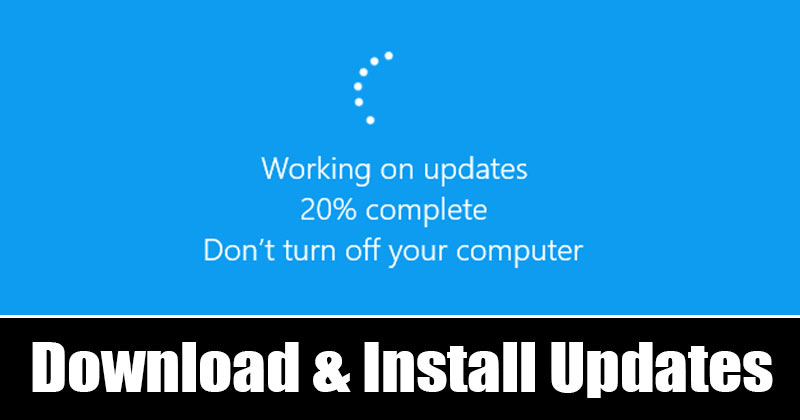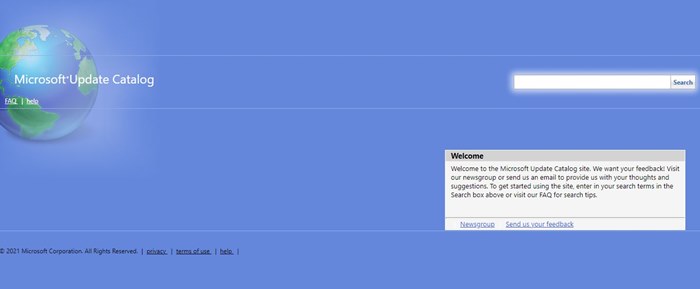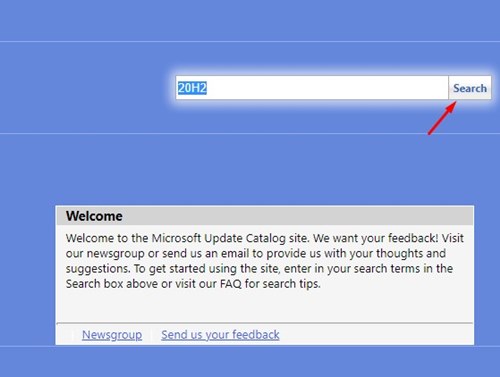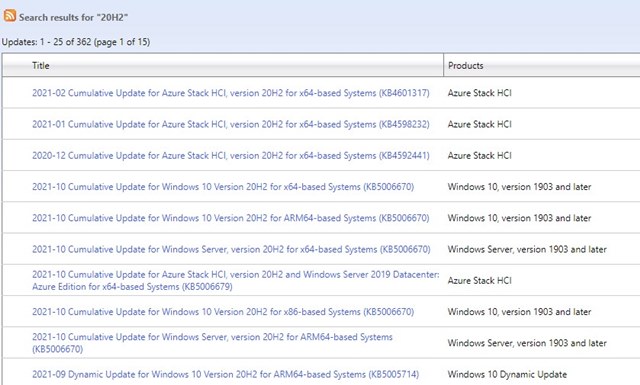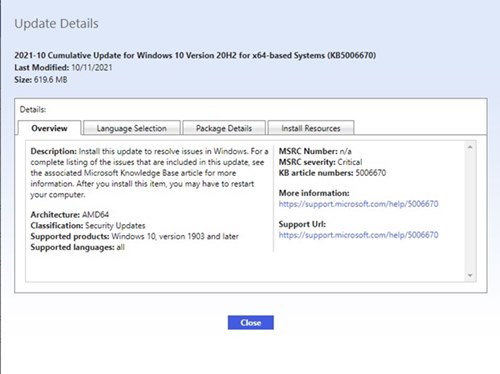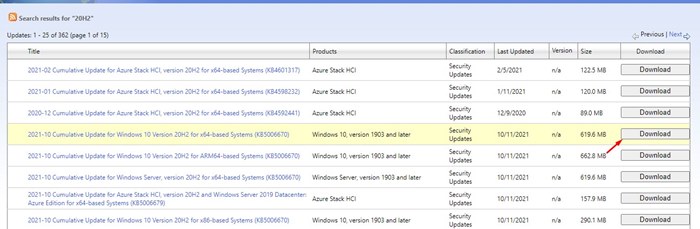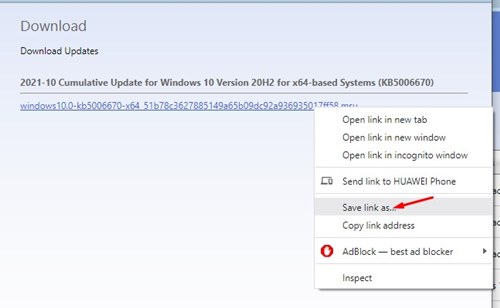However, Microsoft’s Windows operating system is not entirely bug-free. As a result, users often face problems while downloading or installing specific updates on their systems. Even if the update appears on the Windows update page, it doesn’t download and shows errors. So, if you are also unable to download Windows 10 or Windows 11 updates on your system, you might find this article very helpful. In this article, we will share a step-by-step guide on downloading and installing Windows 10/11 updates manually. Also read: How to Rollback Windows Updates After 10 Day Limit
Steps to Manually Download & Install Windows Updates
To download the updates, we will use Microsoft Catalog, which provides a list of updates distributed over a corporate network. So, let’s check out.
First of all, open your favorite web browser and head to the Microsoft Update Catalog website.
On the main page, you need to enter the KB (Knowledge Base) number. Then, you can even search for updated titles, descriptions, classifications, and more. Once entered, click on the Search button.
Now, Microsoft Catalog will show you a list of all available downloads based on what you have searched.
If you want to gather more information about a specific update, click on its title.
Now, you will see all relevant information about the update.
To download the update, click on the download button as shown in the screenshot.
On the next page, right-click on the link and select Save link as an option. Next, choose your desired directory and click on the Save button.
That’s it! You are done. This is how you can manually download Windows 11 updates from Microsoft Catalog.
How to Install the Updates?
After downloading the update package, you need to double-click on the installer file. This will open the Windows Update standalone installer. Now, wait for a few seconds or minutes until the Standalone installer prepares the system for the installation. On the confirmation prompt, click on the Yes button to start the installation process. That’s it! You are done. This is how you can install the Windows 10/11 updates manually. So, this guide is all about how to download & install Windows 10/11 updates manually. I hope this article helped you! Please share it with your friends also. If you have any doubts related to this, let us know in the comment box below.
Δ