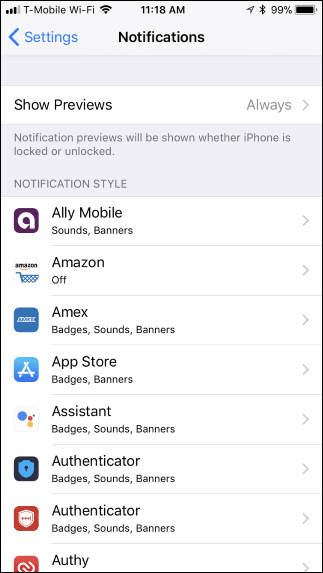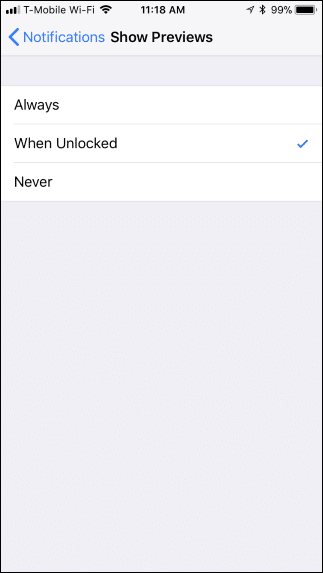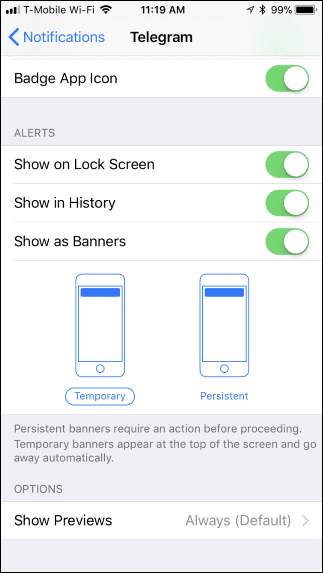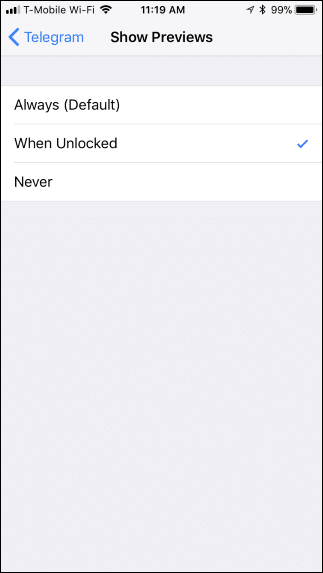Just like Android, iOS also provides users different features, customization options. Not only that, but iOS is also known for its massive app ecosystem. It also has an app store where you can download different types of apps and games. On average, an iOS user installs almost 20-40 apps on their iPhones. Well, installing apps is not a difficult task, but dealing with its notifications can be a troublesome task. By default, iPhones show the notification on the Lock screen along with its content. So, it doesn’t matter if you have a lock screen protection, anyone can see your social media or instant messaging notification replies right from the lock screen.
How to Hide Sensitive Notifications From Your iPhone’s Lock Screen
So, to deal with this issue, iOS 11 introduced some more features to control the notifications. In this article, we are going to share the best method that would help you hide the content of notifications while your phone is locked. So, let’s check out how to hide sensitive notifications from your iPhone’s lock screen.
Hide Sensitive Notifications From Your iPhone’s Lock Screen
Step 1. First of all, go to the System settings inside the iOS device and then inside it look for the option named Notifications. Now once you have reached the Notifications setting screen of the device you need to look for the option Show Previews. Step 2. Tap over this option and you would be skipped to the next panel with a number of settings for the notifications. Now from the list of options that is showed over the screen you have have to select the when unlocked from there. This would make the changes to all of the apps that are available on the device. Step 3. To set the preferences for each of the apps inside your system differently you need to choose the apps from the list one by one. The same options for the content hiding inside the particular app options would be able to do the same individually for apps. Step 4. Restart your device after making the changes and then you would be able to see that the notifications would be hidden in the lock screen mode. This is all reversible process so you could make the changes to the sensitive notifications blocking for the lock screen. Finally, after reading the above post you have got the information for the way to hide the sensitive notifications from the iPhone’s Lock Screen. I hope this article helped you! Share it with others also. If you have any doubts regarding this, let us know in the comment box below.
Δ