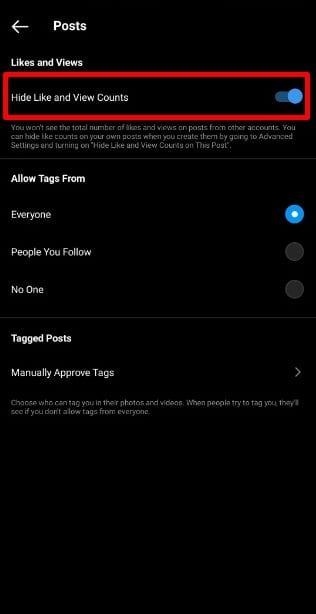This thing is done to lessen some psychological pressure when posting to Instagram. An Instagram spokeswoman said, “In 2019, we started hiding like counts for a small group of people to understand if it lessens some pressure when posting to Instagram.” “Some people found this beneficial, but some still wanted to see like counts so they could track what’s popular.” Also Read: How to Turn Off Comments on Instagram Posts
2 Methods to Hide Likes On Instagram
As a part of a test, Instagram offers two different options to control the like counts that you see on Instagram. First, you can choose to hide likes on other user’s posts in your feed, and the second one is about hiding likes on your posts. You can enable both of these features, but if you do so, you won’t be able to see like counts anywhere on the Instagram app. Please note that this is a small test, and only selected users now have access to these features. So, if you cannot find the feature on your Instagram app, your account is not eligible for the test.
1. How to Hide Likes on Instagram (All Posts)
If you want to hide likes for all posts on Instagram, you need to follow some of the simple steps below. Let’s check out how to hide likes for all posts on Instagram.
First of all, open the Instagram app and tap on your profile picture. On the next page, tap on the three horizontal lines and tap on ‘Settings’. On the Settings page, tap on the ‘Privacy‘ option. Next, tap on the ‘Posts’ Under the Posts, enable the toggle next to the ‘Hide like and view counts’
That’s it! You are done. This will hide the like counts on posts from other users on your Instagram feed.
2. Hide Likes on your own Instagram Post
The second option is to hide like counts on your own posts. If you enable this option, only you will see the number of likes on your post. However, people viewing your posts won’t see the exact number of likes received on your Instagram post.
First of all, open a photo or video which you want to share on your Instagram. On the final sharing page, tap on the ‘Advanced Settings’ option. Under the Advanced Settings, search for an option ‘Hide Likes and View Counts on this post.’ Enable the toggle next to the ‘Hide likes and view counts on this post’ to hide the like counts.
That’s it! You are done. Now your post will be shared, and your followers won’t see the exact number of likes your post received. So, this guide is all about how to hide likes on Instagram. I hope this article helped you! Please share it with your friends also. If you have any doubts related to this, let us know in the comment box below.
Δ