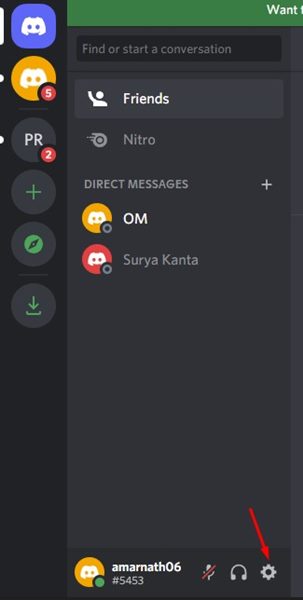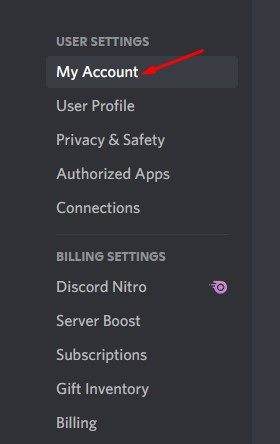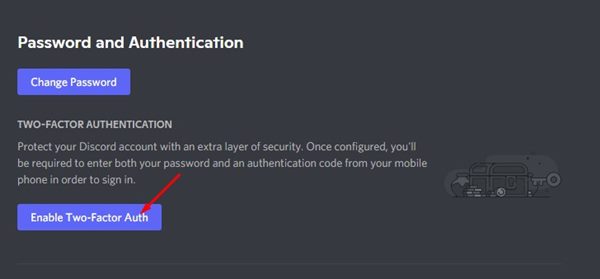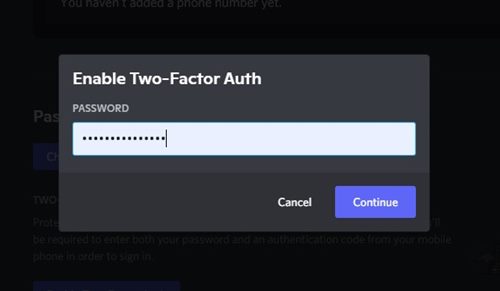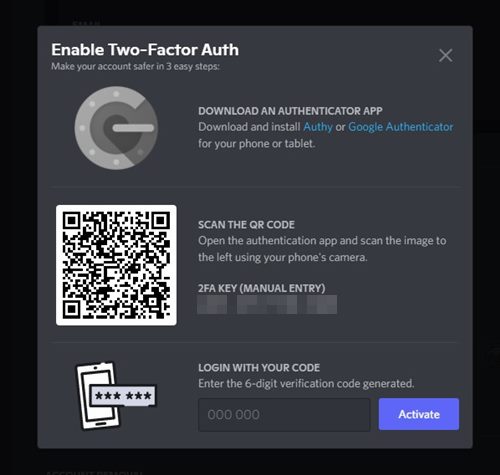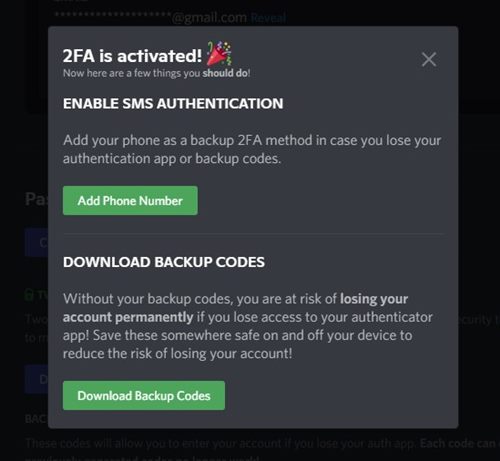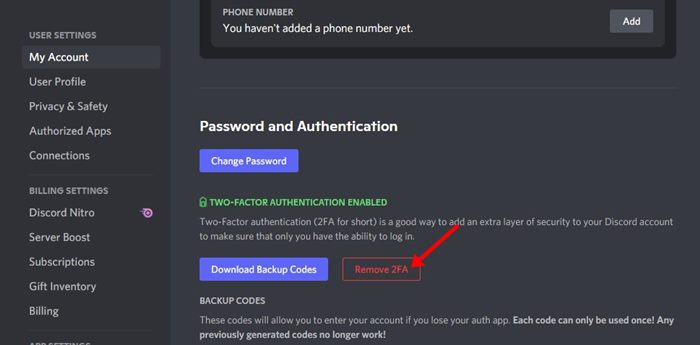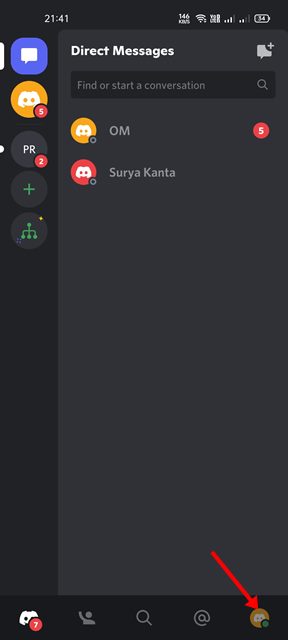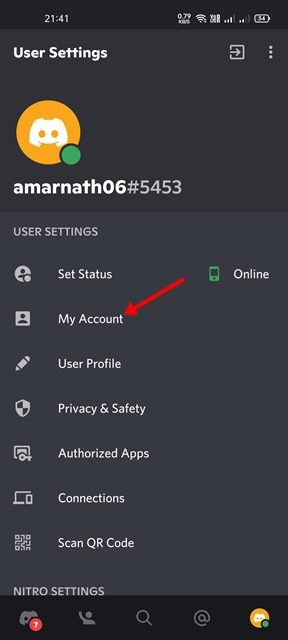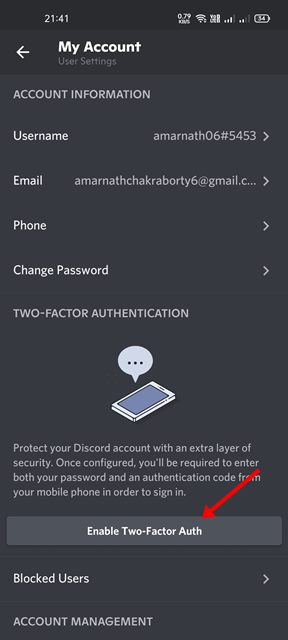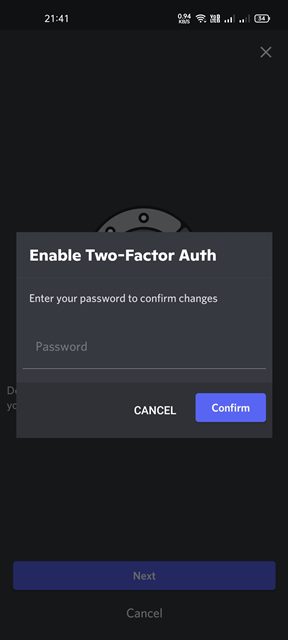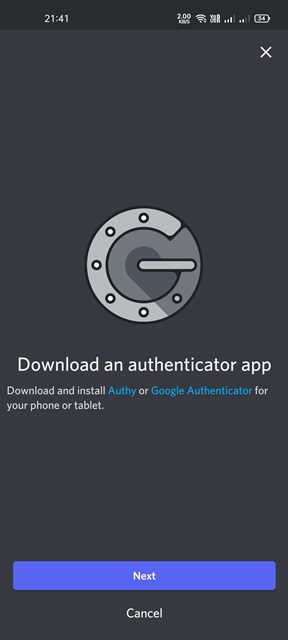When you enable this feature, instead of only entering the password to log in to your accounts, you will be asked to enter the code sent to your phone number. This additional step restricts threat actors from accessing your account even if they know your password. If you are using Discord on desktop or mobile, you can enable the two-factor authentication on the gaming service. So, if you are interested in enabling two-factor authentication on your Discord account, you are reading the right guide.
Steps to Enable/Disable Two-Factor Authentication on Discord
This article will share a step-by-step guide on how to turn on or off two-factor authentication on your Discord mobile app and the desktop version. Let’s check out.
1) Enable Discord Two-Factor Authentication (Desktop & Web)
If you use the gaming service from your computer/laptop, you need to follow these steps to enable two-factor authentication. Here are some of the simple steps you need to follow.
First of all, open Discord on your desktop and click on the settings gear icon behind your name.
On the Settings page, click on the My Account section, as shown below.
On the right, find the Two-Fator Authentication section and click on the ‘Enable two-factor auth’ button.
Now, you will be asked to enter the account password. Simply enter the password and click on the Continue button.
Now, you need to open the Authentication app on your phone and scan the QR code displayed on your Discord desktop app. You can use any Authenticator app of your choice, but we recommend Google Authenticator.
Once enabled, you will now get an option to enable SMS authentication. Alternatively, you can also download the backup codes to access your account if you lose access to your authenticator app.
To disable the two-factor authentication, you need to navigate to the Settings > My Accounts > Password and authentication.
Under the two-factor authentication section, click on the Remove 2FA button as shown below.
On the confirmation prompt, enter the code from the authenticator app and click on the Remove 2FA button. That’s it! You are done. This is how you can enable or disable two-factor authentication on Discord for desktop.
2) Enable two-factor authentication on Discord (Android/iOS)
You can even use the mobile app of Discord to enable two-factor authentication on your account. Here are some of the simple steps you need to follow.
First of all, open the Discord app on your Android/iOS and tap on your profile picture.
From the list of options, tap on the My Account.
On the My Account page, scroll down and tap on the Enable Two-Factor Auth button, as shown below.
Now, you will be asked to enter the password. Simply enter the password and tap on the Confirm button.
Now, you will be asked to download an authenticator app to enable the 2FA. Download Google Authenticator and tap on the Next button as shown below.
Simply open the Google Authenticator app and copy & paste the 2FA code on the Discord app. Once done, tap on the Next button.
Once enabled, you will now get an option to enable SMS Authentication. Once done, tap on the Done button.
If you wish to disable the 2FA, open the My Account page, and tap on the Remove 2FA option.
Now, open your authentication app and enter the code. Once done, tap on the Confirm button. That’s it! You are done. This is how you can enable or disable two-factor authentication on Android or iOS. You can follow these two methods to enable or disable the two-factor authentication on your Discord account. I hope this article helped you! Please share it with your friends also. If you have any doubts related to this, let us know in the comment box below.
Δ