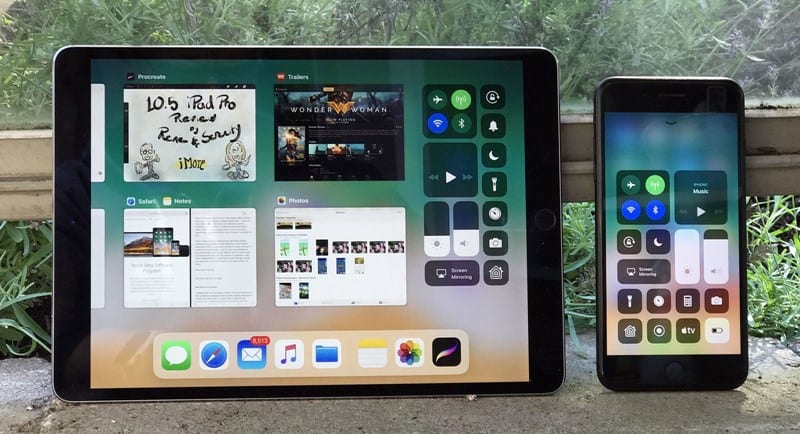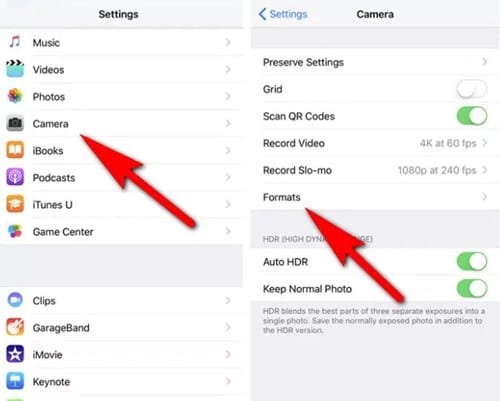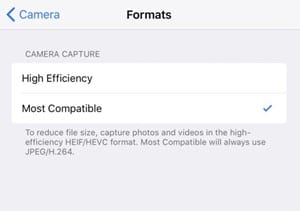For videos, it has allowed users to switch from MP4 to HEVC. Both of the new file formats claim to offer better compression without compromising image quality. Hence, if you use iOS 11, you can change the default image and video format to save storage.
Steps to Change Default Image and Video Format in iOS 11
It’s pretty easy to change the default image and video format in iOS 11. For that, you need to follow the guide we have shared below. Here’s how to easily change the default image and video format in iOS 11.
The first step you need to follow is to open up the device settings and look for the option Camera. Just tap on this option to head to the whole number of settings related to the camera of your iOS 11 device. Now you will find several camera settings; tap on the Formats.
The High efficiency is set by default. If you want to save photos and videos as JPEG and MP4, respectively, select the Most Compatible.
So, this guide is all about how to change the default image and video format in iOS 11. If you need more help changing the default image and video format on your iPhone, let usk now in the comments below.
Δ