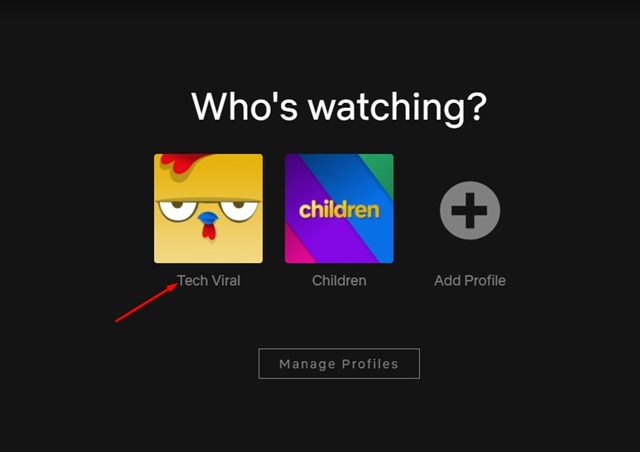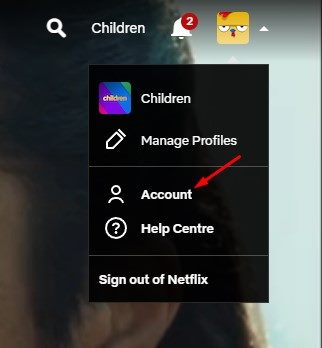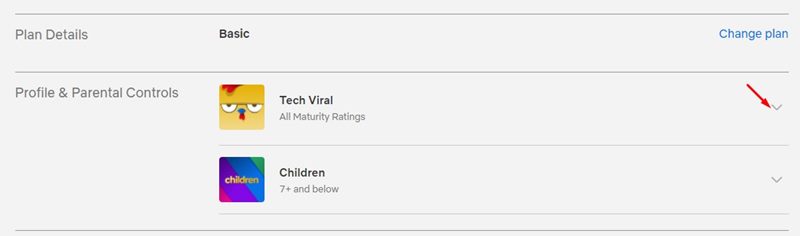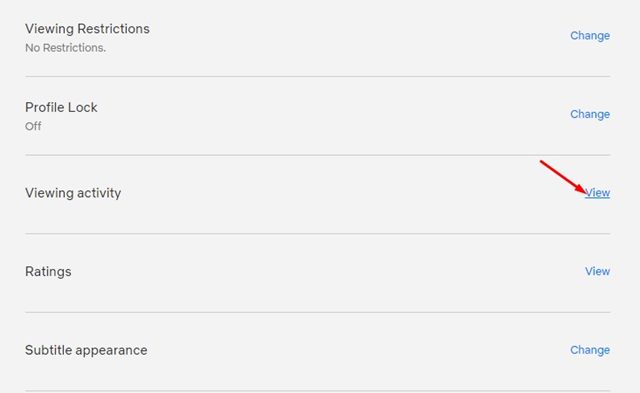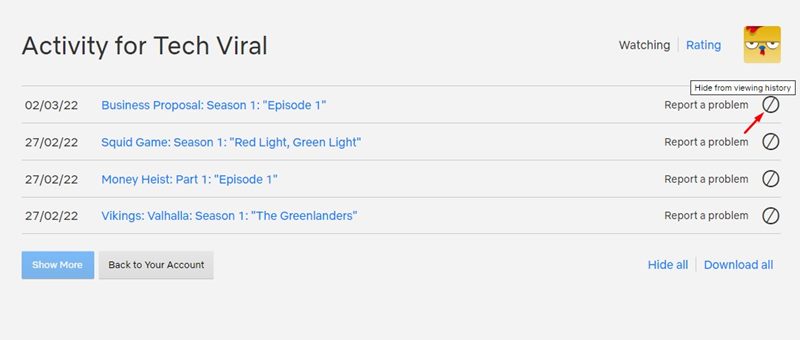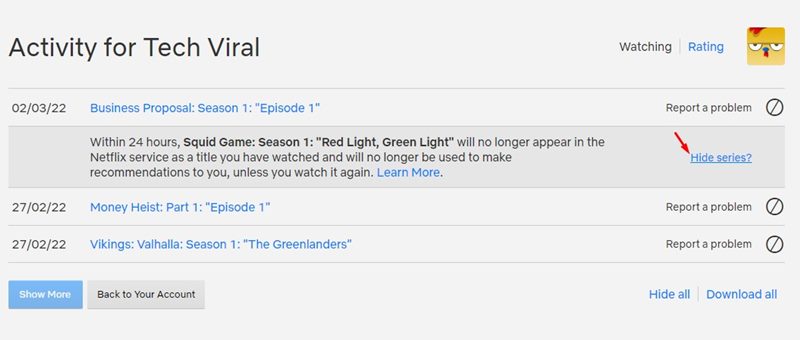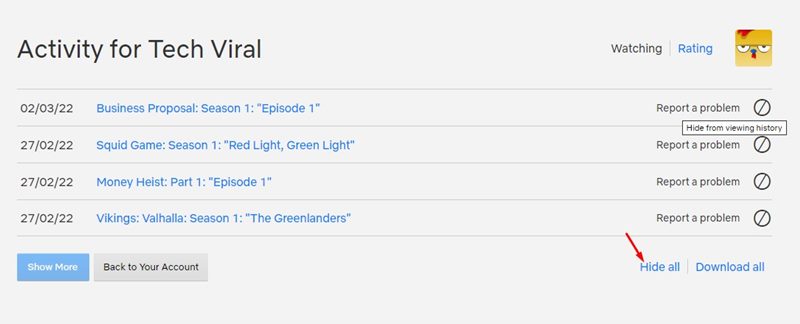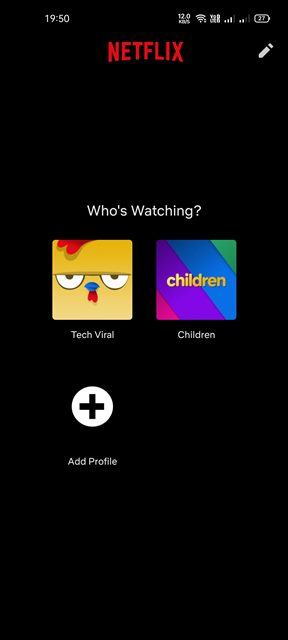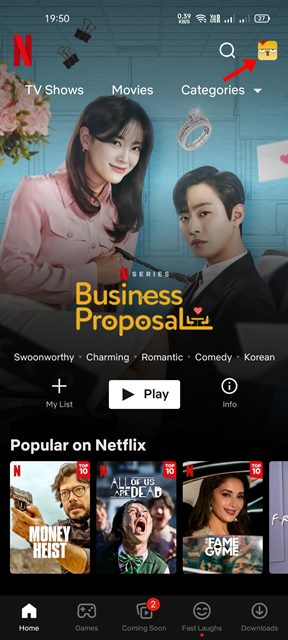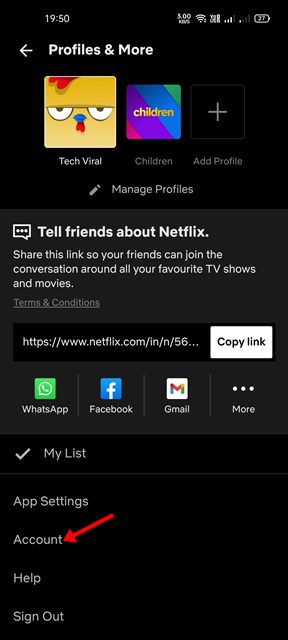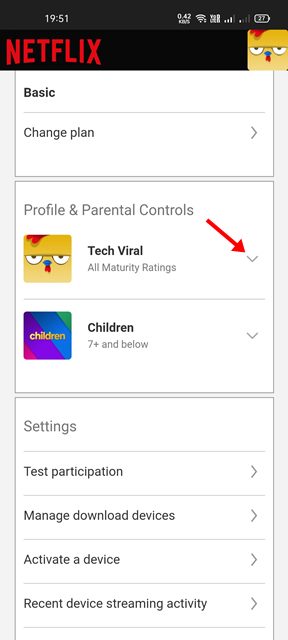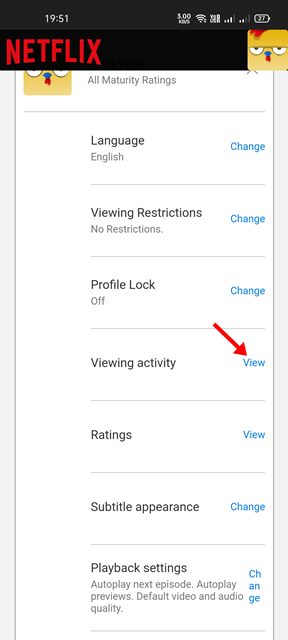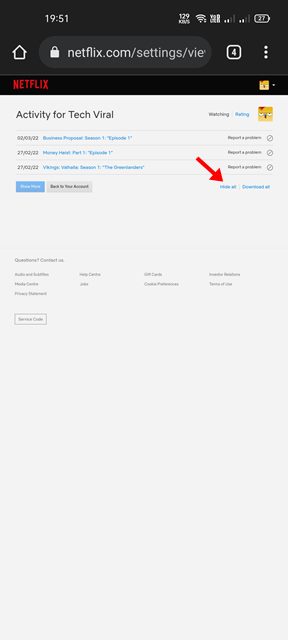If you are someone who relies on the watch history to keep track of all movies & episodes you have watched, you might find it difficult to search for a show on the list if it has a lot of titles. Fortunately, Netflix offers you an option to remove the recently watched shows from its desktop & Mobile app. So, if you want to keep your watch history private or want to stream on your family member’s account undetected, you would like to delete your Netflix viewing history. It’s actually very easy to remove recently watched shows from Netflix on PC and Android.
Steps to Delete Your Netflix History on Desktop & Mobile
Hence, in this article, we will share a step-by-step guide on how to delete recently watched on Netflix on desktop & mobile. Let’s check out.
How to Delete Netflix History on Desktop
You can use the desktop or web version of Netflix to hide specific episodes or the entire series from your watch history. Here’s what you need to do.
First of all, log in to your Netflix account and select your profile.
Now click on your profile icon and select Account.
On the Account page, click on the down arrow icon beside your profile name.
Now scroll down and click on the View button on the Viewing Activity section.
This will show you your watch history. If you just want to remove a single episode or movie, click on the circle as shown below.
You will now get an option to hide the entire series. Just click on the Hide Series? option to remove the entire series from your watch history.
If you wish to hide your entire history, scroll down and click on the Hide all option, as shown below.
That’s it! You are done. This will hide the recently watched shows on Netflix for desktop & web.
How to Delete Netflix History on Android/iOS
If you are using Netflix on a mobile device, you can follow the steps below to remove your watch or viewing history. Please note that if you have more than one profile, you need to remove the viewing activity for each profile.
First of all, open the Netflix app on your Android and select the user profile.
On the next screen, tap on your profile picture, as shown below.
On the next screen, tap on the Account.
Now tap on the drop-down arrow button beside your profile name.
On the next screen, tap on the View button in the Viewing activity section.
Now, you need to tap on the Circle to remove specific videos or tap on the Hide all button to hide all viewing activity.
Note: If you don’t get to the next page, enable the desktop version of Netflix website on mobile. That’s it! You are done. This will remove the recently watched movies & shows from Netflix on Android. It’s pretty easy to remove recently watched shows from Netflix. I hope this article helped you! Please share it with your friends also. If you have any doubts related to this, let us know in the comment box below.
Δ