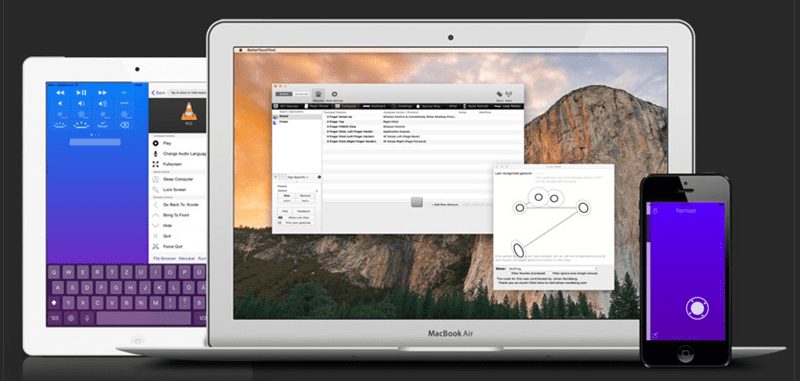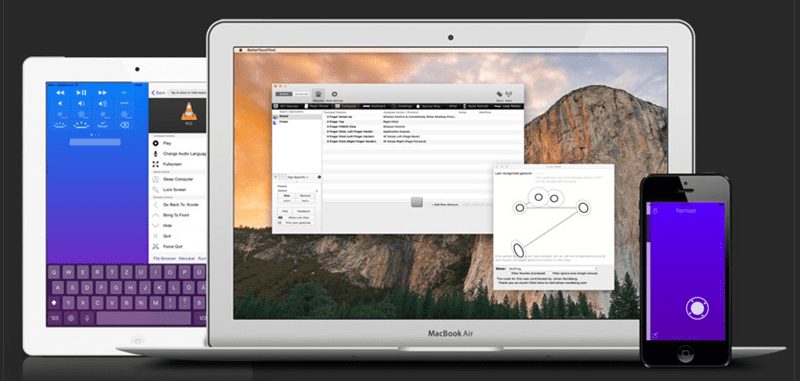Having several gestures on your Mac is good because you can perform numerous actions without any hefty loads in seconds. Now you might be thinking that the gestures are all possible on touchscreen devices, devices with dedicated modules for the same, etc., and how this could be performed on the Mac. The answer is simple there is a trackpad on the Mac on which you could assign the gestures. By default, only a few gestures are supported on the Trackpad software, while new gestures could be added to the Trackpad.
Steps to Create Custom Trackpad Gestures On Mac
Hence, if you want to add more trackpad gestures on your Mac, you have landed on the right page. Below, we have shared some easy steps to create custom trackpad gestures on your Mac. Let’s get started.
To create custom gestures, you must install BetterTouchTool on your Mac. Find it on the internet or inside the store, and you shall be able to locate this tool for installation.
This tool would be available at the menu bar, so you could easily launch this tool after installation. Click on the menu icon inside the tool and then click again on the Preferences option. From here onwards, we will be creating new gestures.
Select the Trackpad section below the rows, and click on the Add new Gesture Button. After clicking the button, a set of options would appear on the screen. You need to carefully utilize these options to create custom gestures.
Click on the Please Select a Gesture field and from the drop-down options, select the gesture type from there. For example, you will find the middle button click, right button click, etc., options.
Now move to the preferred action field and then select the dedicated option for the selected type through the list of the drop-down that appears. Save and Repeat the process to make up new gestures for the trackpad! So, these are some simple steps to create custom trackpad gestures on your Mac. If you need more help creating custom trackpad gestures for your Mac, let us know in the comments below.
Δ