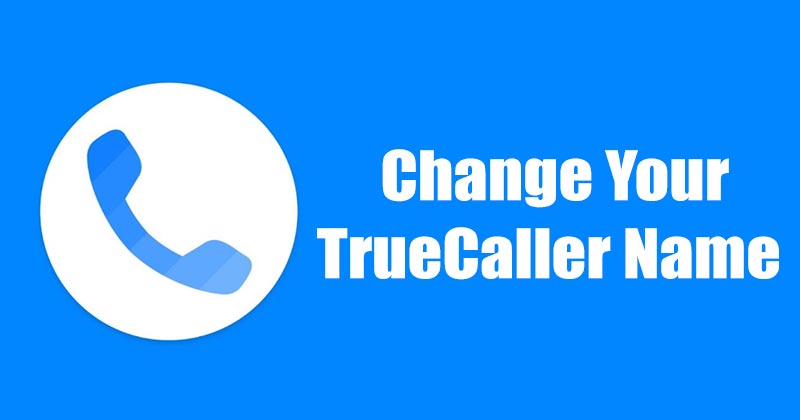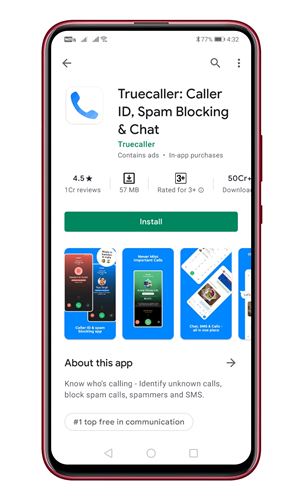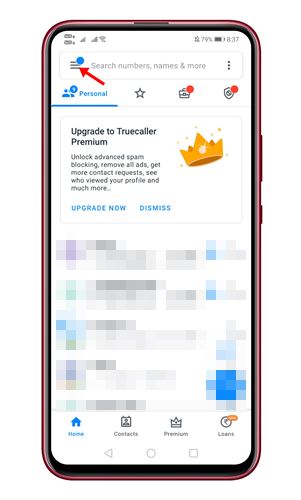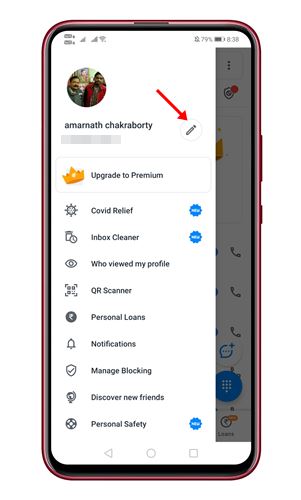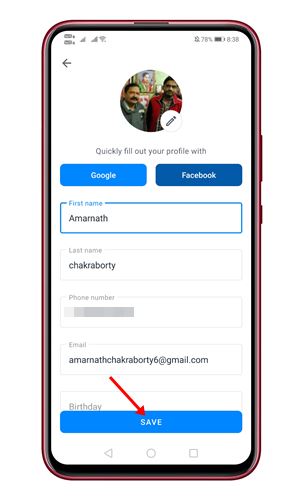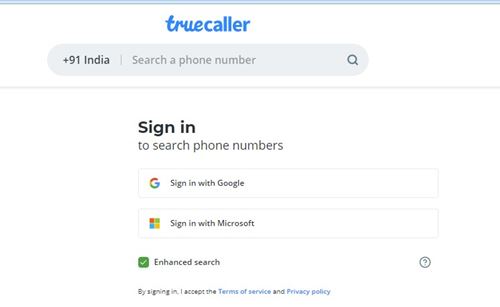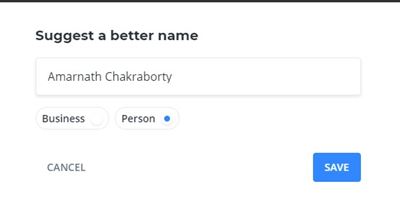As of now, the app is used by over 250 million users. It’s an app that lets you manage calls and messages by filtering out spammers, telemarketers, and unwanted calls. Due to its caller identification features, TrueCaller can show the name of the person who is calling you. Similarly, it shows your account name to the other person whom you are calling. However, the problem here is that sometimes TrueCaller gets people’s names wrong. Also read: How to Deactivate TrueCaller Account & Unlist Your Phone Number
Steps to Change Your Name in TrueCaller
So, if you are one of those users whose name has been misspelled or set wrong by the TrueCaller app, you are reading the right article. In this article, we will share a step-by-step guide on how to change your name on TrueCaller. Let’s check out. Step 1. First of all, open the TrueCaller app on your Android smartphone.
Step 2. Next, tap on the hamburger menu, as shown in the screenshot below.
Step 3. On the next page, tap on the ‘Edit‘ button next to your name, as shown in the screenshot below.
Step 4. On the next page, type in your name. The name that you will enter here will appear on other phones during the call. Once done, tap on the ‘Save‘ button.
Important: Please note that the name change doesn’t take effect immediately. According to TrueCaller, it might take up to 48 hours to reflect the name change. So, you would need to wait for two days before changing your name again. That’s it! You are done. This is how you can change your name on TrueCaller.
How to Change your Name on TrueCaller Website
Well, apart from the mobile apps, you can also use the TrueCaller website to get your name changes. Here’s how to change your name on TrueCaller Website. Step 1. First of all, open the TrueCaller website on your Google Chrome web browser. Step 2. Now you need to log in using your account credentials.
Step 3. Now you need to search your mobile number on the TrueCaller website. Next, click on the ‘Suggest Name’ option as shown in the screenshot.
Step 4. On the next pop-up, enter the name you would like to assign to your TrueCaller account. Once done, click on the ‘Save‘ button.
Important: You can’t update your personal information directly from the TrueCaller website. However, the trick shared above gets the name changed most of the time. You need to check back your TrueCaller account after few days, and you would see the name name. So, this article is all about how to change your name on TrueCaller. I hope this article helped you! Please share it with your friends also. If you have any doubts related to this, let us know in the comment box below.
Δ