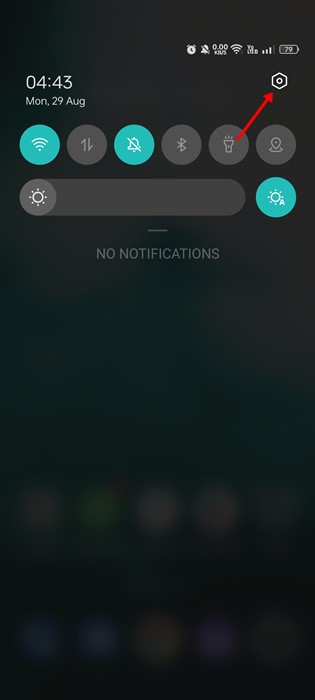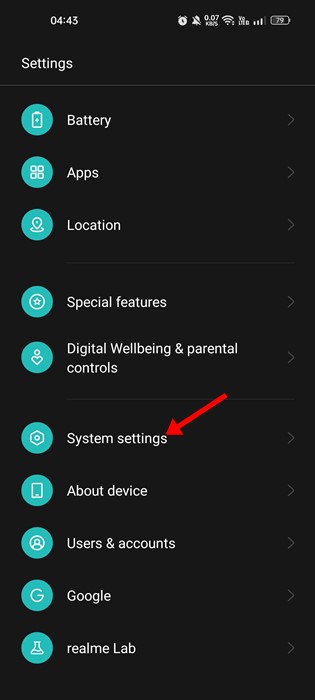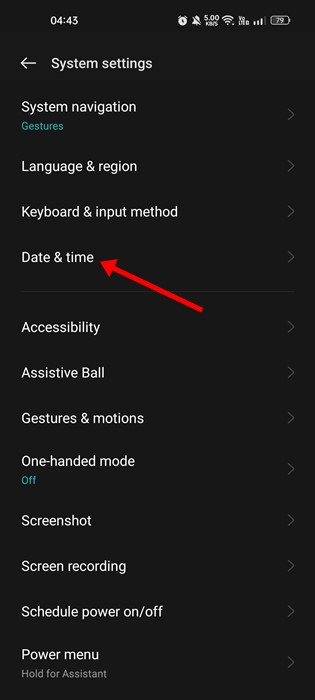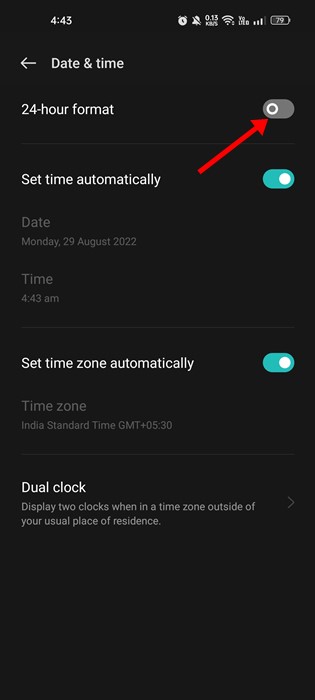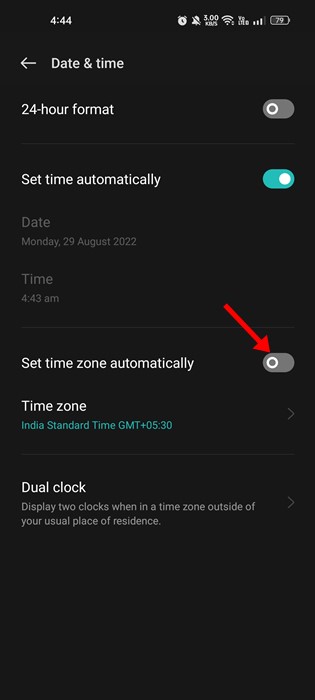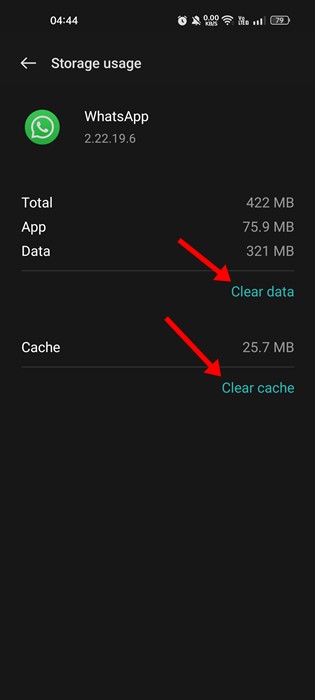Even though the WhatsApp app for Android is bug-free, users may sometimes face a few problems. Recently, many WhatsApp users for Android have messaged us asking about how to fix incorrect timestamps in the messages. If your Android smartphone uses an incorrect time zone, you will see the wrong time while sending & receiving messages on WhatsApp. Moreover, due to incorrect time zone settings, WhatsApp might even show the last seen status in the wrong date & time format. So, if you are facing problems due to incorrect time zone settings on WhatsApp, or if you want to change WhatsApp 24 hour time format to 12 hours, you may find this guide very useful. Below, we have shared a step-by-step guide on changing WhatsApp 24 hour time format into a 12-hour format. Let’s get started.
Change WhatsApp 24-hour Time Format to 12-hour
Well, WhatsApp has no dedicated option to change the date and time format. Hence, it relies on the date & time settings of your phone. So, if you want to change WhatsApp 24 hour time format to 12 hours, you need to change your phone’s time and date settings.
First, open the Settings app from your Android app drawer. Alternatively, pull down the notification shutter and tap on the Settings gear icon.
On Settings, scroll down to the bottom and tap on the System settings.
Next, on the System Settings screen, tap on the Date & time.
Now, on the Date & time, enable the toggle for Set time automatically and Set time zone automatically.
If you want to change WhatsApp 24 hour format time format to 12-hour, disable the toggle for 24-hour format.
That’s it! After making the above changes restart your Android smartphone. After the restart, open the WhatsApp application and see the 12-hour format. If WhatsApp still uses the 24-hour time format, you need to open the Settings app and disable the toggle for “Set time zone automatically“. Once done, restart your Android device again.
Change WhatsApp 24 hour time format into 12 hour in iOS
iPhone users also need to change the time and date format to 12 hour. On iPhone, you need to Go to Settings > General > Date & Time. On the Date & Time screen, you need to make appropriate changes. After making the changes, you need to restart your iPhone.
New Time Zone & Date not Reflected on Whatsapp?
Sometimes, the new date & time format may not reflect in WhatsApp due to file cache and data. Hence, if your WhatsApp still uses the old-time format even after changing the date & time format on your phone, you need to clear the App cache and data.
If that didn’t help, you need to reinstall the WhatsApp application on your Android or iPhone. Also read: Best WhatsApp Hacks & Tricks So, these are some simple steps to change WhatsApp 24 hour time format into a 12-hour format. If you need more help fixing incorrect timestamps on WhatsApp messages, let us know in the comments below.
Δ