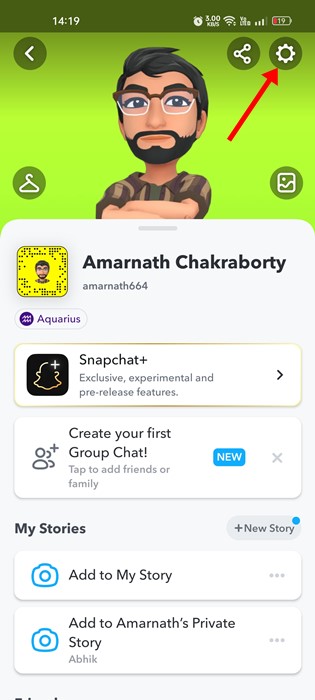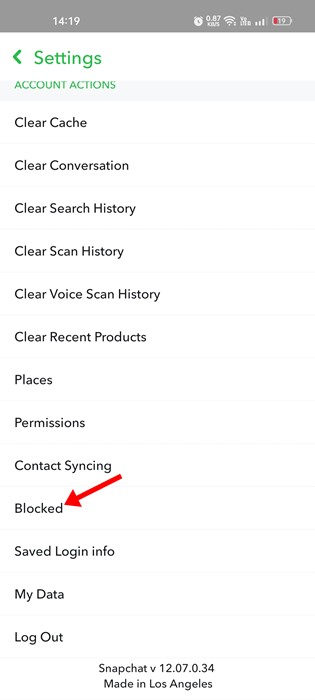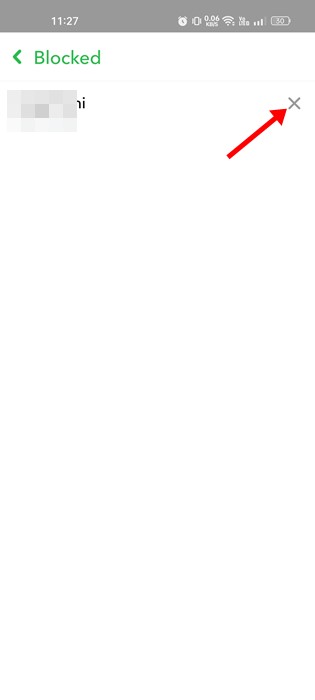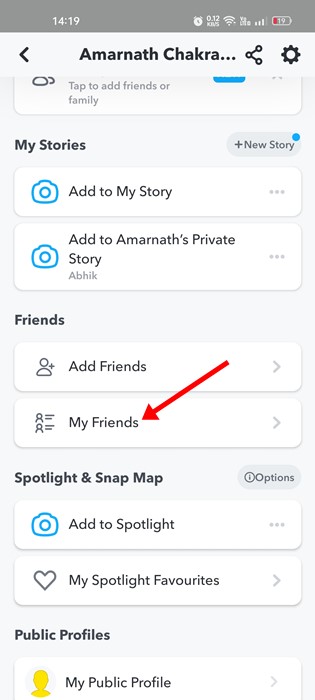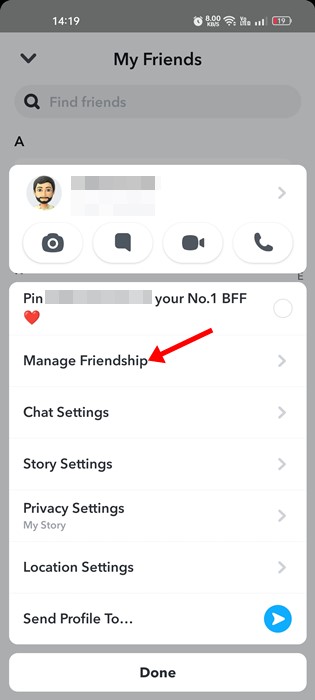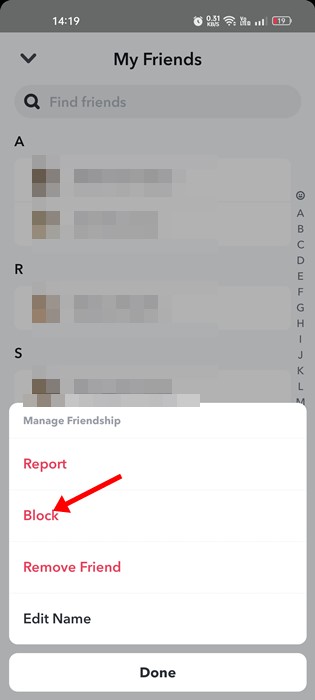However, like every social networking platform, Snapchat allows you to block or unblock users. Let’s admit it; blocking is often regarded as the easiest way to get out of an awkward conversation. Yes, you can have your reason for blocking people on Snapchat, but what after blocking? Do you know how to unlock someone on Snapchat? Unblocking someone on Snapchat is as easy as blocking them. And you get a dedicated option in the Snapchat app to unblock blocked users. So, if you are looking for ways to unblock someone on Snapchat, you have landed on the right page. Below, we have shared some simple steps to block or unblock someone on Snapchat.
Block or Unblock Someone on Snapchat
If you are reading this article, you may want to know how to block a user on Snapchat. Hence, we have covered how to block or unblock someone on Snapchat.
How to Unblock Someone on Snapchat (Android & iOS)
The steps to unblock a Snapchat user are the same for Android and iOS. Here are some simple steps you need to follow to unblock someone on Snapchat.
First, open the Snapchat application on your Android or iOS.
When the Snapchat app opens, tap on the Profile Picture or Bitmoji icon in the top-left corner.
This will open your Profile page. Here you need to tap on the Settings icon in the top-right corner.
On Snapchat Settings, scroll to the end and tap Blocked.
On the Blocked screen, tap the (x) button beside the blocked user.
Now, you will see a confirmation prompt. You need to tap on the Yes button to unblock the user.
That’s it! This is how you can unblock someone on Snapchat. The steps were the same for both Android and iOS devices.
How to Block Someone on Snapchat
Here are the steps for those reading this guide to know how to block someone on Snapchat. Here’s how you can block someone on Snapchat.
Open the Snapchat app on Android or iOS and tap on your Bitmoji icon in the top-left corner.
On the Profile page, scroll down to the Friends section and tap on the My Friends.
Now, on the My Friends, long press on the user whom you want to block and select Manage Friendship.
On the Manage Friendship prompt, tap on the Block.
That’s it! This is how you can block a Snapchat user in easy steps. How to Unblock Someone on Snapchat? To unblock someone on Snapchat, open Snapchat > tap on Bitmoji Icon > Settings. On Settings, scroll down to Blocked and tap on it. Now on the Blocked screen, you will find all blocked Snapchat users; to unblock them, tap on the (x) button beside the name. Does Snapchat Notify when you Block Someone? When you block someone on Snapchat, Snapchat doesn’t notify the person. However, the person you’ve blocked can see the friend list and see you are missing. What happens when you block someone on Snapchat? When you block someone on Snapchat, they will immediately be removed from your contact book. What happens when you unblock someone on Snapchat? Unblocking doesn’t send notifications, but you must add the person again to send messages and Snaps. Can You See Snapchat Messages after unblocking someone? Well, old hats will still be available for both senders and recipients. However, the new messages you will send will not be delivered. How to Know if Someone Blocked me on Snapchat? There’s no direct way of knowing if someone blocked you on Snapchat. However, the easiest way to know it is by checking the friend list or searching for the person via username. Also read: How to Take Screenshots on Snapchat Without Them Knowing? So, this guide is all about how to block or unblock someone on Snapchat. The steps we have shared are easy, and it works on every version of Snapchat. If you need more help unblocking or blocking someone on Snapchat, let us know in the comments below. Also, if the article helped you! Share it with your friends as well.
Δ