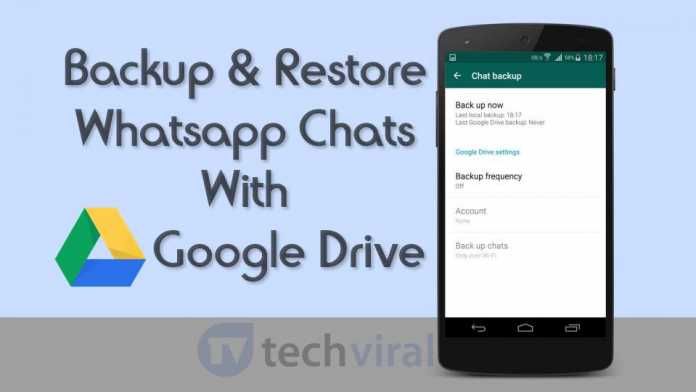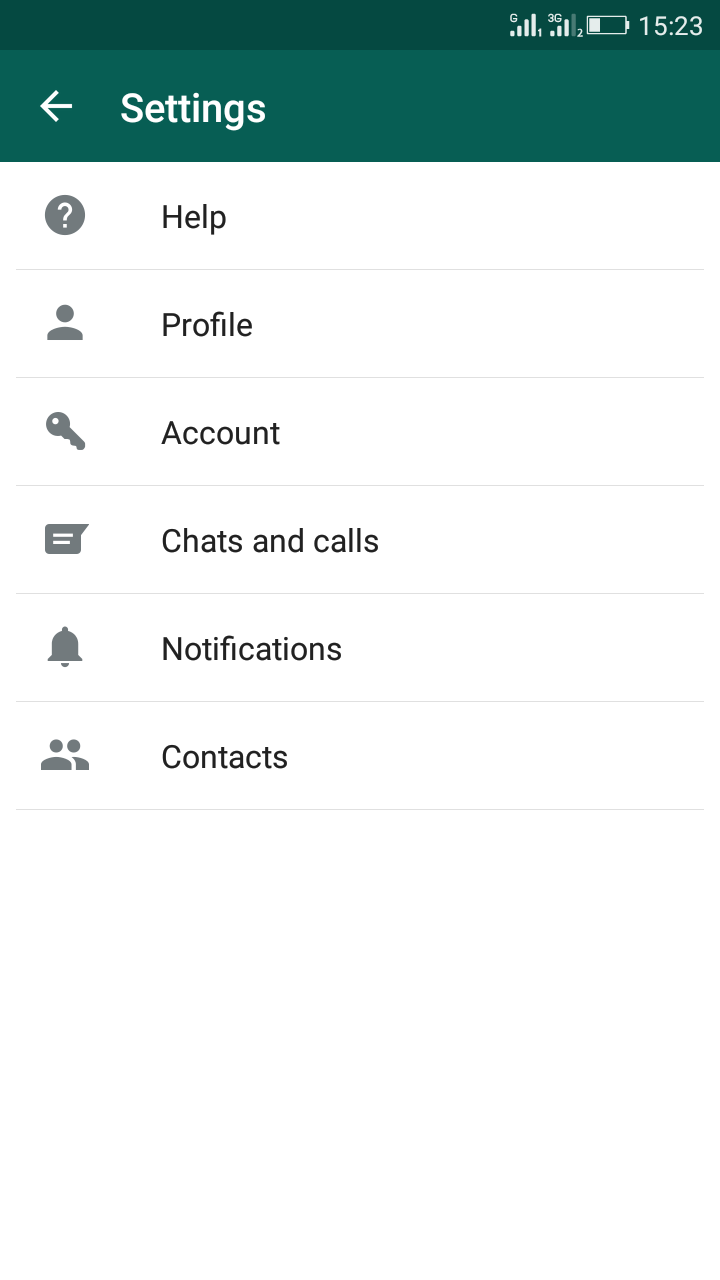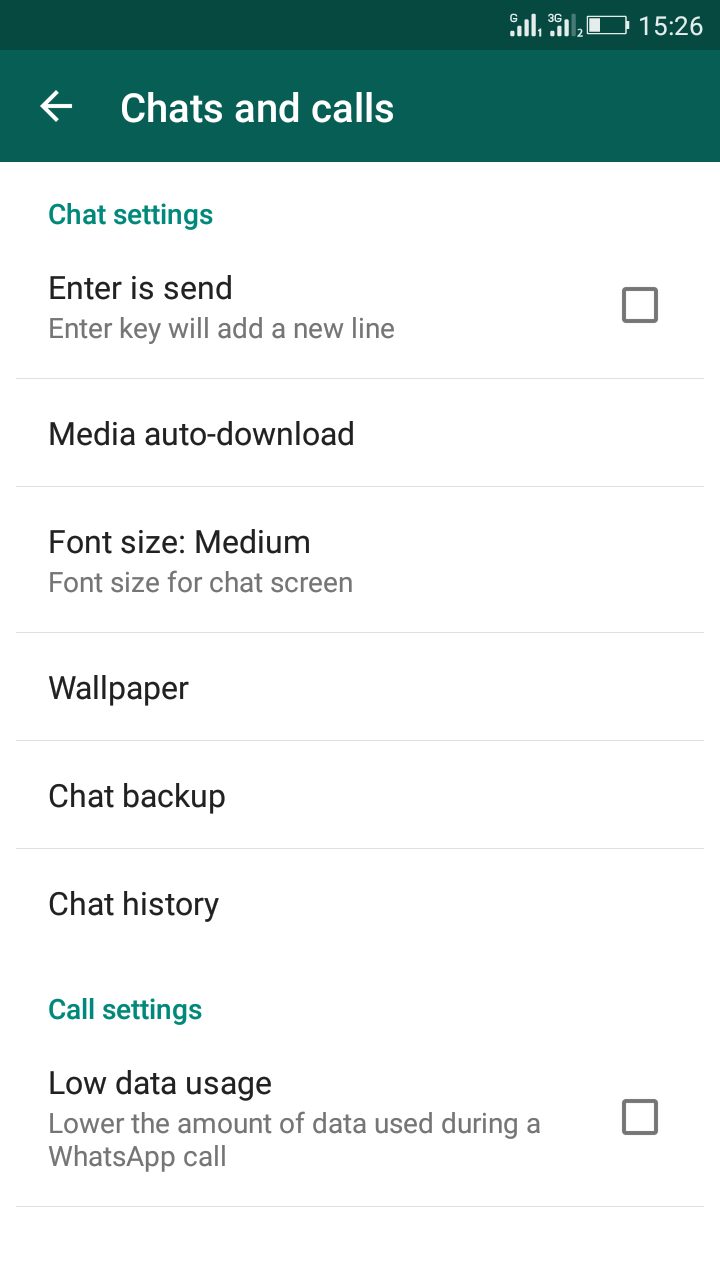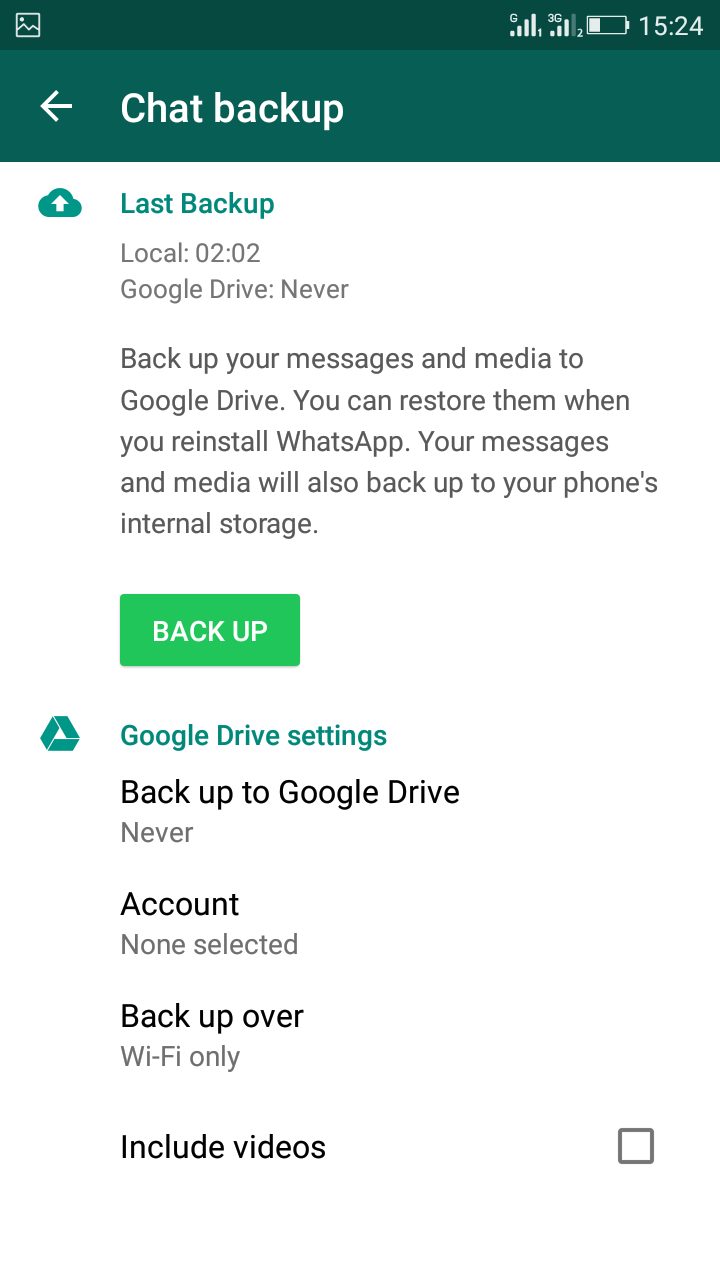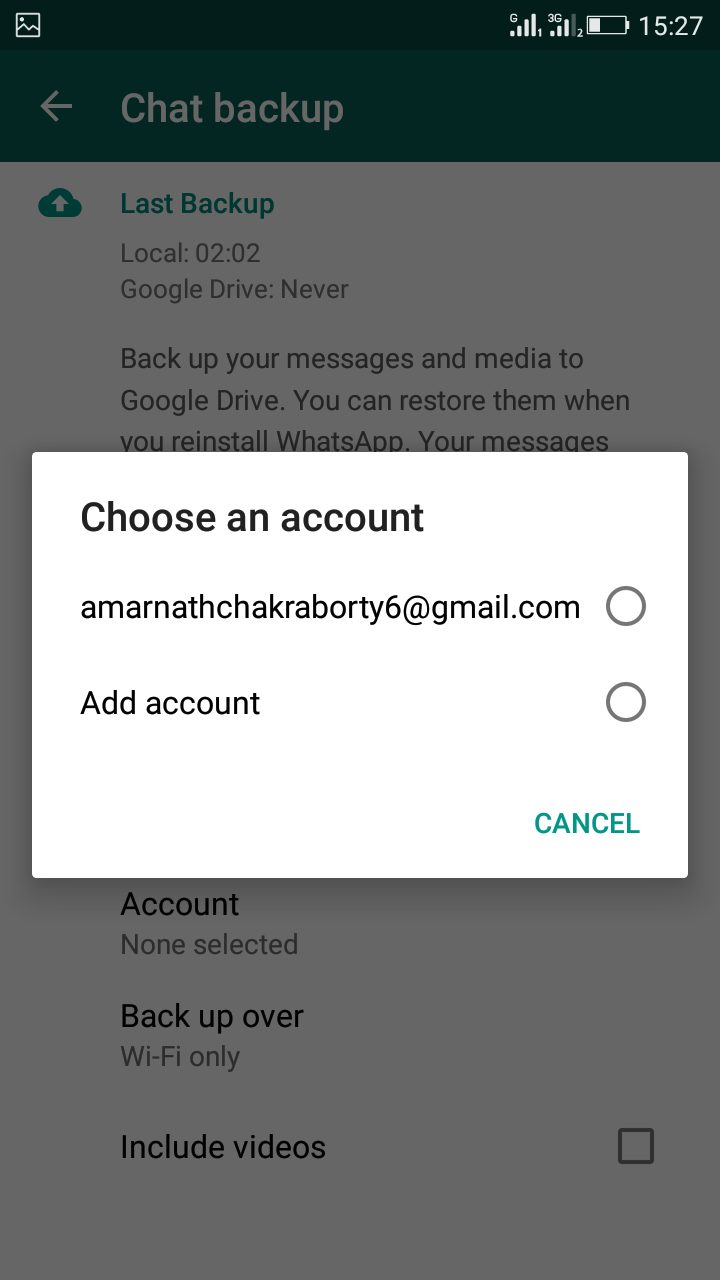However, your chats get deleted whenever you reset your Android device. So. we have a process by which you can easily recover your chats whenever you lose them.
Steps to Backup & Restore Whatsapp Chats With Google Drive
In this method, you will use Google Drive as a cloud storage where you can backup and restore all your WhatsApp chats with a single click. So, have a look at the method discussed below.
First, update your WhatsApp app from Google Play Store to the latest version.
Now open your WhatsApp on your android and go to Settings > Chat and Calls.
Now, you will see lots of options. You need to select the option of “Chat Backup” from there.
Now you will see the option of “Backup”. Select the option of “Backup to Google Drive“.
Select any interval and then connect WhatsApp to your Google account to backup all your chats. Click on Backup Now to back up existing chats to your Google Drive.
That’s it! Now your chats will automatically get back up every time with the set interval time. So, this guide is about how to back up & restore WhatsApp Chats with Google Drive. If you need more help, let us know in the comments below. Also, if the article helped you share it with your friends also.
Δ